The Ultimate guide to Journaling with Chartlog
Import your trades
First, we need to import our trades into Chartlog. There are various ways to do that. Go to Import Trades and add the broker or platform you want to import data from, then follow the instructions. Depending on what specific broker/platform you use, you can:
- Log-in to your broker account directly inside Chartlog. Trades will be synced automatically when the broker releases the necessary data (might happen overnight). You don’t have to do anything; your trades will be there.
- Export log files from your brokerage account or trading platform and upload them to Chartlog.
- Upload generic .csv files to Chartlog
- Enter trades manually.
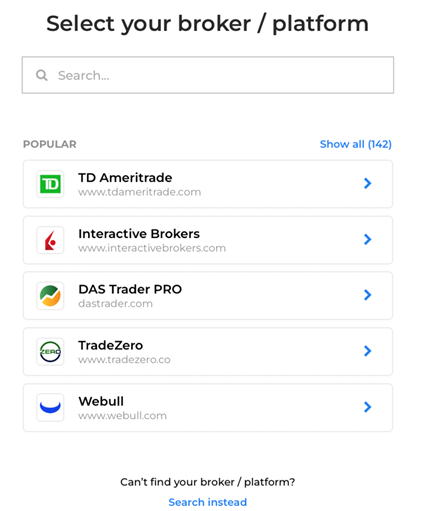
For this course, we import the trades from DAS Trader Pro. Basically, we just open DAS, go to Trade, Reports, enable Tickets, hit the Refresh button, disable Open reports after export, and hit Export. Import the file to Chartlog and you’re done. A video tutorial and written step-by-step instructions can be found here. Again, if you’d like to follow along the course, you can download the sample set file here.
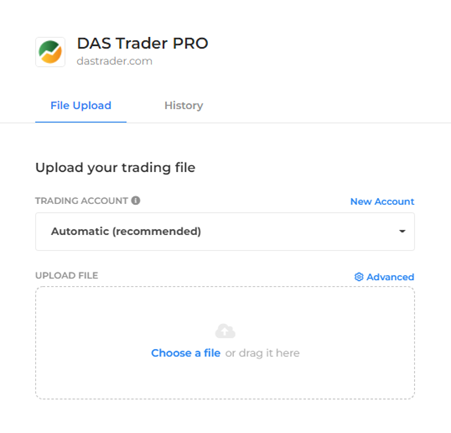
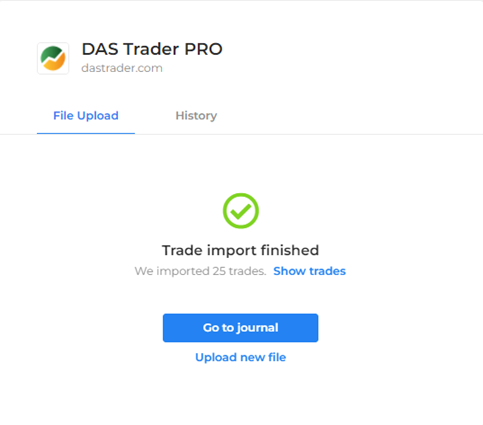
And we’re done – we just imported the 25 trades sample set into Chartlog. For you to figure out how to import trades in your specific case, we offer File export guides and broker/platform-specific Important Information. You can see the supported Assets for each broker/platform as well. In case there are any problems whatsoever, please don’t hesitate to drop us a message in our live chat! We usually answer within minutes, and we’ll help to get you started.
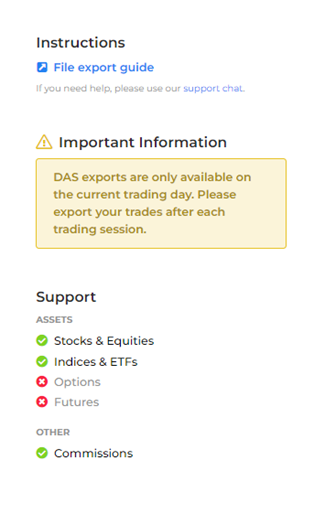
Next Chapter